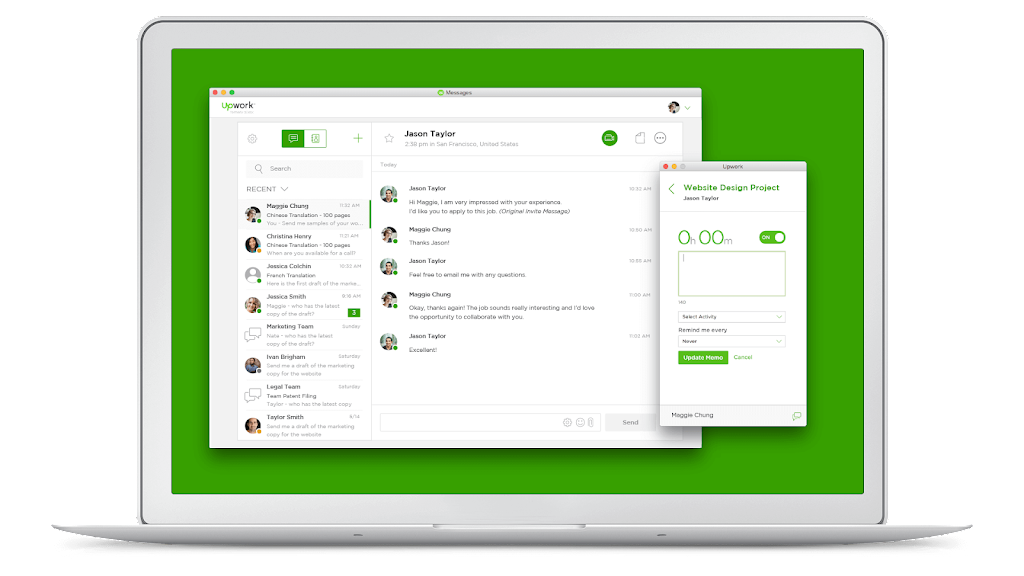
Alternative Way To Install Upwork Desktop App For Manjaro(Arch Linux)
A few days ago, I wanted to install the Upwork desktop application to my Manjaro OS. Before this, I succeeded in installing the Upwork desktop application on my Windows 10 OS. But when I tried to install the application to my Manjaro OS, there was an error when the installation process tried to fetch the binary from the AUR (Archlinux User Repository). I already tried to check my connection, VPN, and tried some solutions from the internet but they were not helpful at all.
Until I found an answer from the Upwork community site. I think it can be applied to another application that maybe cannot be installed easily from some of Arch Linux’s application repositories.
But for this article, I will use the Upwork desktop application as an example. Okay, then let’s go to the installation process.
1. Download the RPM file, the extension that is usually used for installing the Redhat application, for the Upwork application here.
2. Then unpack the RPM file with rpmextract.sh this command. If you don’t have rpmextract.sh binary yet, then you can install it from the Manjaro application manager or AUR.
rpmextract.sh upwork*.rpm
3. After this, opt and usr the directory should appear in your current directory. Then copy the content of the directory to some other directory like this.
sudo cp -r opt/Upwork /opt/
sudo cp -r usr/share/ /usr/share/
4. Then you can run your app with this command.
/opt/Upwork/upwork
5. To make it easier for us to access the application, let’s make a desktop entry to /usr/share/applications. I made a file named upwork.desktop in that directory and filled it with this setting:
[Desktop Entry]
Type=Application
Version=1.0
Name=Upwork
Comment=Upwork Desktop Tool
Path=/opt/Upwork/upwork
Exec=/opt/Upwork/upwork
Icon=/home/kuuhaku86/Applications/upwork/upwork-svgrepo-com.svg
Terminal=false
Categories=Office;
I have an Upwork desktop application’s icon in the /home/kuuhaku86/Applications/upwork/ directory so I fill the Icon section like that. You can download the icon from the internet and choose whatever Upwork icon that you want.
And now we can use the Upwork desktop application at Manjaro, yay!
Well, I haven’t tried this step with another application but I think the step is still almost the same.
Thank you and see you again!
Source:
– https://community.upwork.com/t5/Freelancers/Arch-time-tracker/m-p/914476
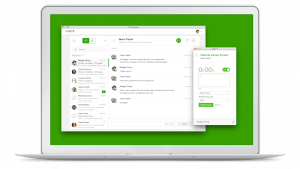
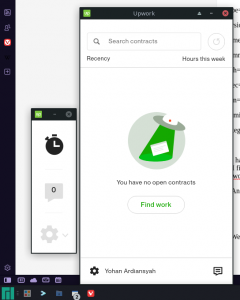
efjzgpmrkz
Muchas gracias. ?Como puedo iniciar sesion?